How to Properly Store Your Printer (Sublimation, Solvent, DTG)

With the COVID-19 situation, many print shops are unfortunately faced with having to suspend their business temporarily. If your business finds itself in this situation, it is of paramount importance that you properly store your printers to avoid unnecessary damage to them. This quick guide will help you properly store your dye-sublimation, eco-solvent, and direct-to-garment printer.
Epson Wide-Format Sublimation
For Epson wide-format sublimation printers such as the F6370, F6470, F7200, F9470, follow these instructions to properly store your printer.
- If the printer is not used for an extended period of time with the power off, clean the print head nozzles. Turn the printer on at least once every two weeks to automatically clean the print head and prevent the nozzles from clogging. If you do not turn on the printer for a long time, the printer may malfunction.
- If you will not use the printer for more than two weeks, maintenance must be performed by a service engineer before and after this period. Contact Epson support.
- Even if the printer is not turned on, ink that has accumulated in the waste ink tube may leak out. Make sure the waste ink bottle is installed even when the printer is not on.
- Remove any loaded media before storing the printer to prevent the pressure rollers from causing creases in the media, which may cause jams or damage to the print head.
- Make sure that the print head is in the home position before storing the printer. If it is left away from the home position for a long time, the print quality may decline.
- Close all the covers on the printer to prevent dust and debris from getting in. If the printer will be not be used for an extended period of time, protect it with an anti-static cloth or other cover. The print head nozzles can become clogged if fine dust gets on the print head, and you may not be able to print properly.
- Store the printer on a level surface; do not store it on angle, on its end, or upside down.
Sawgrass Sublimation
For Sawgrass sublimation printers such as the SG400/500, SG800/1000 and the VJ628, follow these instructions to properly maintain your printer during extended periods of inactivity.
- Sawgrass recommends that the printer be used often to ensure the print head nozzles do not become clogged.
- Sawgrass also recommends keeping the printer powered on at all times. This will allow the printer to run automatic maintenance utilities for optimal performance.
- The printer consumes a considerable of ink for maintenance and print head cleaning when used after a long period of inactivity
When not in use, be careful of the following:
- Even with automatic maintenance utilities, the nozzles of the print heads may dry out and become clogged. To prevent this, periodically print something.
- If you choose to ignore Sawgrass’ recommendations and power the printer off during periods of inactivity, at least turn the printer on for a few minutes once every 20-25 days, even if you don’t print anything.
- If you want to print something after the printer has not been used for a period of time, always check for missing nozzles by printing a nozzle check test pattern. See section "Nozzle Check" for more information.
- If necessary, clean the print heads up to five (5) times prior to printing. See section "Head-cleaning" for more information.
- If (5) head cleans do not clear missing nozzles, perform one (1) head flush. See section "Head-flushing" for more information.
Epson Direct-to-Garment
For Epson direct-to-garment printers such as the F2100, follow these instructions to properly store your printer.
- If the printer is not used for an extended period of time, place the printer into storage mode. If the printer is stored without performing this operation, the print head nozzles may become clogged.
- We recommend that you print once a week if the printer is not used for a long time without performing the prolonged storage operation.
- If you do not use the printer for a long time, make sure you perform a nozzle check before printing. If clogged nozzles are detected, clean the suction/cleaning cap and then clean the print head.
- Even if the printer is not turned on, ink that has accumulated in the waste ink tubes may leak out. Make sure the waste ink bottle is installed even when the printer is not on.
- Make sure that the print head has been capped (the print head is positioned on the right side) before storing the printer. If an error occurs and the printer is turned off without first resolving the error, the print head may not be capped on the right side, which causes the print head to dry out. If this occurs, turn on the power until capping is performed automatically.
- Close all the covers on the printer to prevent dust and debris from getting in. If the printer will be not be used for an extended period of time, protect it with an anti-static cloth or another cover. The print head nozzles can become clogged if dust gets on the print head, and you may not be able to print properly.
Mutoh Eco-Solvent
For Mutoh eco-solvent printers such as VJ-628, VJ-1324X, VJ-1624X, VJ-1638X, VJ2638X, XPJ-1641SR and XPJ-1682SR, you will want to perform a Longstore procedure followed by a CR Maintenance if you plan to store your printer for longer than 7 days.
Needed items:
- Lint free swabs
- Eco-Solvent Cleaning Fluid 11476-0001 for ValueJet Printers or MS-CL300 for XPJ Printers
- Flushing pad.
XPJ-1641SR
- (4) MS41-CL300 cleaning bags to flush out the printer. Please refer to page 87 of the Operation Manual Setup 19: Longstore.
- Maintenance solution to perform a final cleaning (capping station, wiper, bottom edge of print head) after flushing.
- Lint-free cloths and swabs.
- 1 full set of CMYK of MS41 1000ml to re-ink the printer when returning to normal operation. To ink up the printer first power on machine then it will display “Ink Charge Start>Enter”, at this point insert all ink cartridges to start the ink fill process.
XPJ-1682SR
- (8) MS41-CL300 cleaning bags to flush out the printer. Please refer to page 87 of the Operation Manual Setup 19: Longstore.
- Maintenance solution to perform a final cleaning (capping station, wiper, bottom edge of print head) after flushing.
- Lint-free cloths and swabs.
- 1 full set of CMYKx2 or CMYK Lc Lm Lk of MS41 1000ml to re-ink the printer when returning to normal operation. To ink up the printer first power on the machine then it will display “Ink Charge Start>Enter”, at this point insertall ink cartridges to start the ink fill process.
VJ-2638X/VJ-1638X
- (8) 11476-0001 cleaning cartridges will be needed to flush out the printer. On a VJ-2638X/VJ-1638X please refer to page 244 of the Operation Manual.
- Maintenance solution to perform a final cleaning (capping station, wiper, bottom edge of print head) after flushing.
- Lint-free cloths and swabs.
- 1 or two full sets of CMYKx2 or CMYK Lc Lm Lk of V3A 440ml to re-ink the printer when returning to normal operation. To ink up the printer first power on the machine then it will display “CMYK No Ink Cartridges”, at this point insert all ink cartridges to start the ink fill process.
VJ-1324X/VJ-1624X
- (4) 11476-0001 cleaning cartridges will be needed to flush out the printer. On a VJ1324X please refer to page 199 of the Operation Manual. For a VJ1624X please refer to page 218 of the Operation Manual.
- Maintenance solution to perform a final cleaning (capping station,wiper, bottom edge of print head) after flushing.
- Lint-free cloths and swabs.
- 1 or two full sets of CMYK V3A 220ml (440ml if desired for 1624X only) ink cartridges to re-ink the printer when returning to normal operation. To ink up the printer first power on the machine then it will display “CMYK No Ink Cartridges”, at this point insert all ink cartridges to start the ink fill process.
VJ-628/VJ-628X
- (8) 11476-0001 cleaning cartridges will be needed to flush out the printer.
- Maintenance solution to perform a final cleaning (capping station, wiper, bottom edge of print head) after flushing.
- Lint-free cloths and swabs.
- 1 or two full sets of CMYKx2 or CMYK Lc Lm Lk of V3A 220ml to re-ink the printer when returning to normal operation. To ink up the printer first power on the machine then launch the VSM program and follow the steps to ink charge the printer.

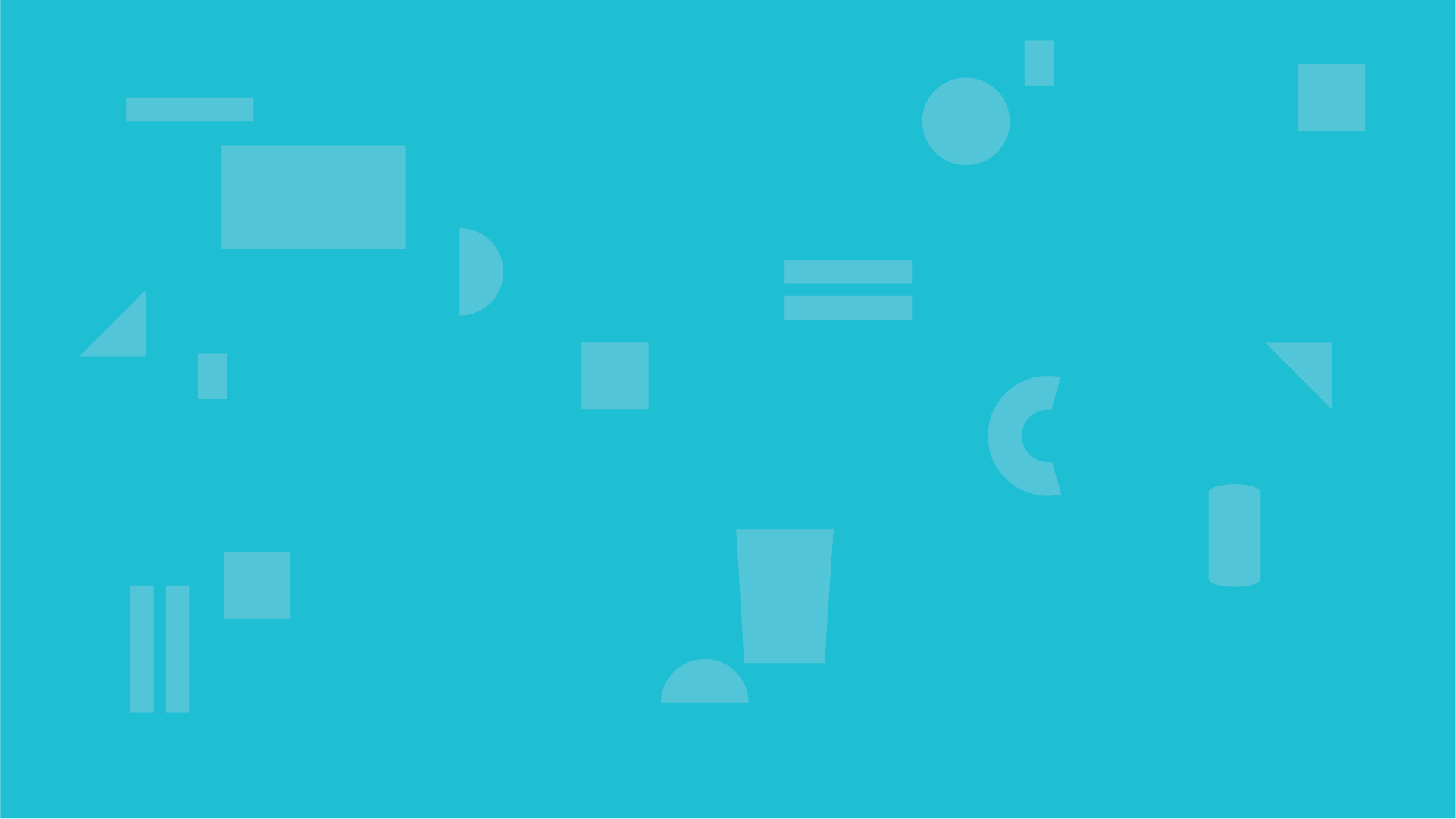


0 Comments
Leave a Comment